I finally got around to installing my Nest Thermostat. Even though I had pre-ordered it the day it was announced (Oct 25th) and it was delivered to my home around November 30th, I hadn’t had a week when I knew I’d be home long enough to deal with installing and support. I didn’t want to install a new thermostat during winter and then go on a trip for a week, leaving my girlfriend to deal with it if there were any problems. Somehow I didn’t think she’d find much humor in that, though I could be mistaken.
In any event, installation was easy. I was surprised to find out how much my electrician destroyed the wall when he put the old one in, so patching and painting the wall will prove to be the hardest part. I’m a bit annoyed because this was a brand new wall built in the 2008 remodel–the wall was about 3 days old when the electrician made a mess. I was able to re-use one of the screws from my old thermostat mount (a basic 7-day programmable Honeywell I bought at Home Depot). If you have such a thermostat, you might find yourself painting or repairing the wall because the Nest is smaller and a different shape:

The Nest comes with some tools (screwdrivers) to help the install but I didn’t use them because I forgot they were in the box. There are also some mounting plates if you don’t feel like fixing the wall or if you need to mount the thermostat to a 2-gang electrical box.
My house has only forced air central heating, so it was pretty simple to install–just two wires to R and W. One thing I had to research is that my old thermostat had a jumper from Rc to R; if you have such a jumper as well, rest assured Nest electronically provides this jumper internally. The Nest web site has some very good instructions and a nice compatibility checker based on the wires going into your old thermostat.

Once the thermostat was wired in and I turned the power to the furnace back on, the Nest booted up and I was able to join my WiFi network without issues. The Nest downloaded a software update and I set a few basic configuration parameters–zip code, a few questions about the heating system, and the minimal temperature to drop to when no one is home was the primary. From there, setting the temperature is as simple as turning the dial just like you would on an “old style” thermostat.

I found it a bit odd the “configuration wizard” doesn’t have you set-up a Nest.com account. I had to dig into the settings menu to do that. Once you’ve done that, you can login to the Nest through the Nest.com web site and see the temperature and humidity from anywhere. You can also change the temperature, see the learning schedule, diagnostic information, and so on. It looks like the web site has support for installing the Nest in multiple houses, too. The remote access feature is great and I suspect (and hope) Nest intends to build more home automation products to plug into this framework.
We have a Mac Mini that we use for most of our TV watching in the living room (with NetFlix, Amazon, and iTunes–we don’t have cable TV service and haven’t had it for 4 years). It would be nice to have a GeekTool widget showing the Nest status on the desktop on the living room TV. I’m not sure if this is something that can work with GeekTool out of the box or if Nest will provide APIs or if it can be scripted with Automator, Safari and GeekTool, but I might play with this later…
One negative about the Nest relates to where it’s mounted in my house. The Nest is configured to turn the screen on when it “sees” you approach it (so that you can see the temperature settings). However, I have some trim to the left of the Nest that might interfere with how it sees a person approaching from the usual direction (from the left). When I approach from the right it lights up perfectly. Perhaps this is something that I will get used to or can be addressed in software later.
Construction of the Nest is pretty solid, although I feel the logo shouldn’t be on the face. The prominence of the logo cheapens the Nest appearance quite a bit. Yes, it’s “good” marketing, but many premium home products speak for themselves in their look. The Eames lounge chair doesn’t have a prominent Eames logo on it. Nor do any of my high-end lamps. Nor does the iPhone. Yes, there are logos on those products, but it’s not front-and-center like it is with the Nest.
You can see more photos of the Nest here. I will report back in a few weeks or months after living with the Nest for a while.
Update Jan 1, 2012: Several people have asked if I think the Nest is a good value at $250. The primary selling point of the Nest is its learning ability. I don’t have any feedback on that yet. However, cheap programmable thermostats at Home Depot or similar stores will run you about $40-$100 depending on what you buy. If you go higher end, you can easily spend $300-$400 on a thermostat with WiFi from Honeywell at Amazon and it’s still a boring white box. Should a wall have an exciting thermostat? I often think of what the Miller brothers said when they were designing Myst on the challenge of creating interesting environments without making them too fancy, “you’re either walking through a room or you’re stopping and staring at everything.” For me, the look of the Nest alone justifies the price. It has a more modern and refined feel than a piece of white plastic. The aluminum sides mirror the wall surface it is placed on, which helps it blend in nicely with the background. But ignoring design and comparing the WiFi/remote access feature alone, I think the Nest is competitively priced.
Update Jan 9, 2012: All the other blogs I’ve seen on Nest installs show a lot of folks are using the included paintable plates that Nest includes to reduce patching the wall. But I felt these plates detract quite a bit from the simple look of the Nest, so I invested in the time of fixing up the wall and painting. I am really happy with the result:

Update Feb 22, 2012: I wrote a post on Nest ROI and the general lack of contrast vs my old thermostat.
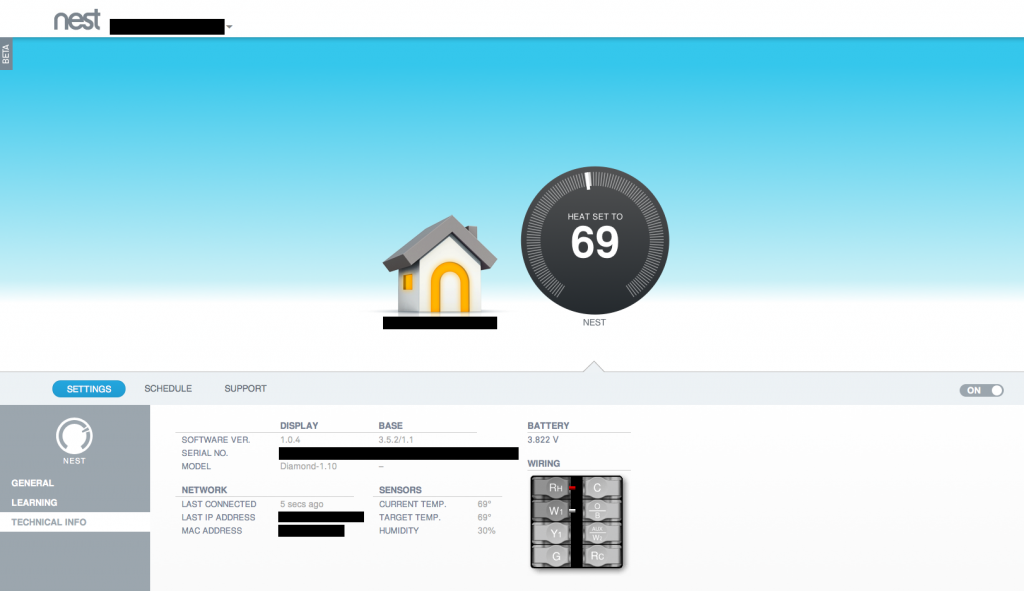


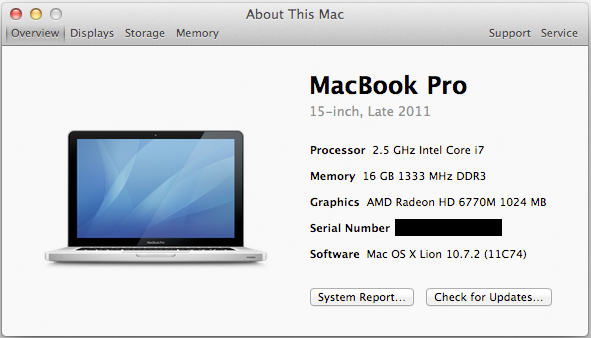


 I installed a Leviton ODS10-ID Decora Wall Switch Occupancy Sensor in a room in my basement with a cold-start fluorescent tube and an instant-start fluorescent tube (wired in parallel off the same switch) and it works great! I’ve tried some cheaper motion-sensing switches but they can’t control non-incandescent bulbs, especially cold-start fluorescent tubes.
I installed a Leviton ODS10-ID Decora Wall Switch Occupancy Sensor in a room in my basement with a cold-start fluorescent tube and an instant-start fluorescent tube (wired in parallel off the same switch) and it works great! I’ve tried some cheaper motion-sensing switches but they can’t control non-incandescent bulbs, especially cold-start fluorescent tubes.

