Recently I did a quick interview about how I used Twitter at my last company. As I was answering questions, I realized there are three major activities that I used with Twitter:
- Promote ourselves (so that people find us)
- Research customer needs and identify new customers (we find people)
- Competitive intelligence.
The third I thought was particularly interesting as most of the blather (er, blog posts) on the web are about (1) and (2), but not (3). Of course, searching Google for “competitive intelligence twitter” has about 21,000,000 results and I didn’t have time to go through them all.
Here are some thoughts based on what I’ve done for competitive intelligence with Twitter in the past:
You may want to know what their engineers are working on and doing. Using LinkedIn, you can map companies to teams with names. Those individual profiles may have links to personal Twitter accounts or you might be able to find those people with Google and Twitter Search. Engineers talking about tools or technologies may reveal what they are working on or new areas under investigation.
Of course, LinkedIn is gold mine in and of itself—too many employees say too much in their LinkedIn profiles about what they are working on. There have been several times where I’ve asked my employees to tone down what they are saying on LinkedIn.
You might care about what the sales folks are doing. Where are they traveling? Not all sales reps are going to tweet “just landed BigCo!” but they might check-in on Foursquare at a restaurant across from BigCo’s west coast office. Using Foursquare and Google Street View and Google Maps, you can quickly reverse map who someone might be meeting with or spending their time.
I recently took a class at MIT where one of the professors was Dr. Jay Paap, a management consultant who has done a lot of work on developing competitive intelligence frameworks. One of his papers (PDF) is an excellent summary on sources of intelligence and these generally map back into the social media world (so don’t disregard this because it was published in 1995).
The flip side to all of this, of course, is that companies need to be very careful what is being posted. When I worked at Motorola 11 years ago, the company was hugely paranoid that the cleaning crew might be Nokia employees. There were weekly sweeps of the office and reports on who had unlocked computers, file cabinets, papers left out, whiteboards not erased, etc. Documents had various levels of confidentiality classification and corresponding trash cans. I haven’t worked at a company that paranoid since, but I have brought some of those policies into my own work.
What are you doing to gather or evade competitive intelligence?
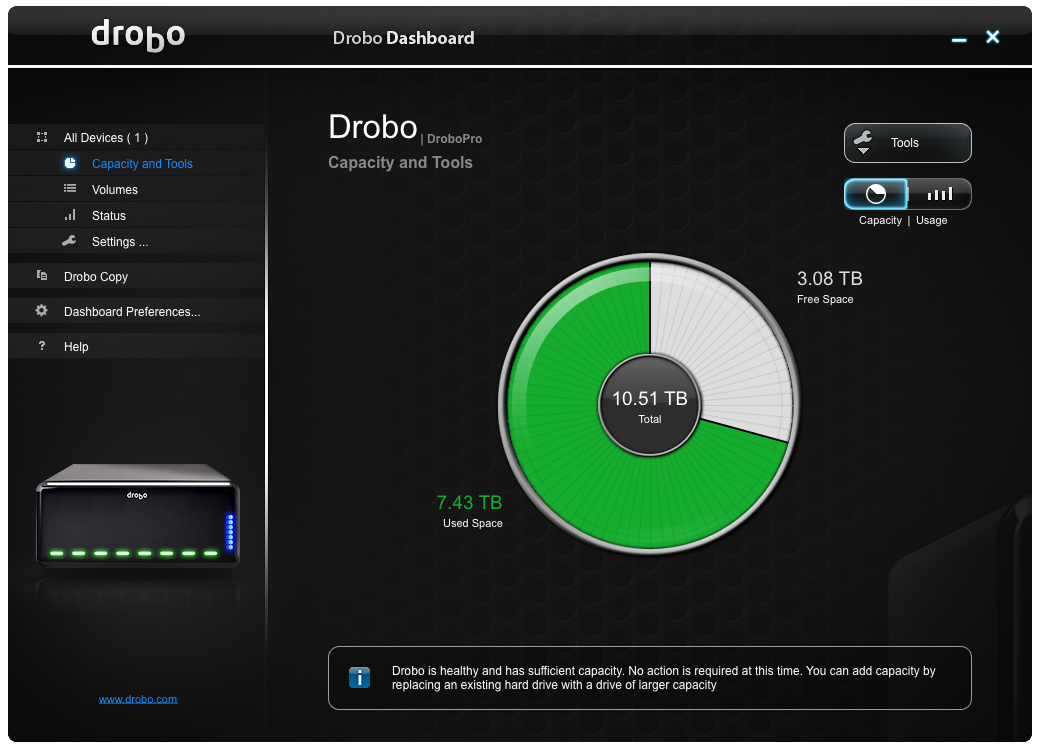

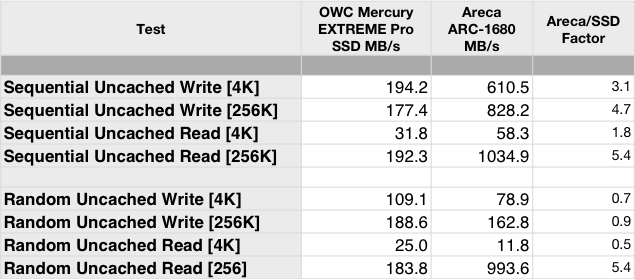
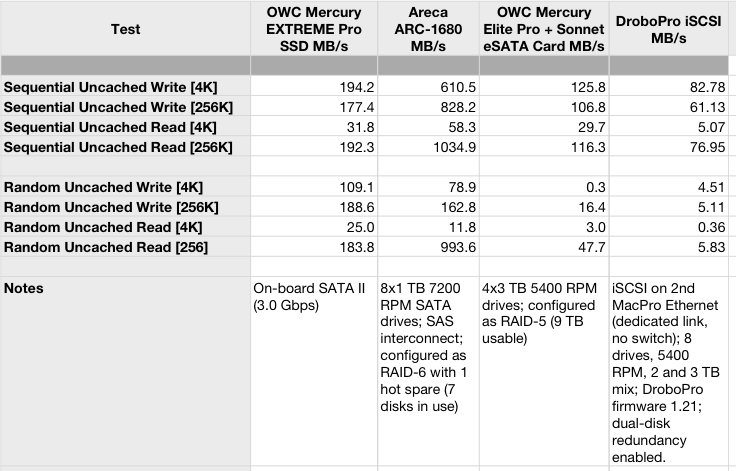
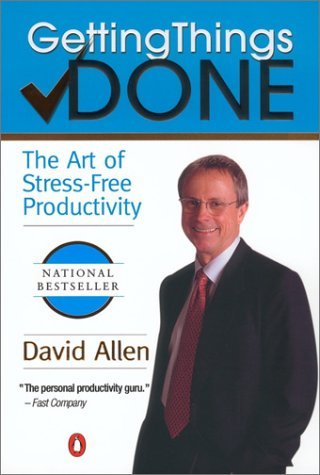 I first read David Allen’s book
I first read David Allen’s book 
