For the last four years, I’ve been a happy business Comcast Internet customer. I just have Internet and voice with Comcast; no TV. I have 5 static IP addresses, and until earlier this month, Comcast has been rock solid with only a few minutes of downtime here and there. I am an outlier when I say that I love US Airways and I love Comcast. I don’t know anyone else who goes around saying stuff like that. In some areas, you might get hanged.
In January, I decided I wanted more speed, but I debated–should I upgrade to 105 Mbit down/20 Mbit up (about $380/mo) or 50/10 (about $190/mo)? I talked to the Comcast sales rep on Jan 4th and she suggested trying the 50/10 and see how it goes. So I said let’s do it. My install window was set for 3p-5p on Friday, Jan 6th, since they needed to upgrade my modem.
On Jan 6th, at 4:50pm, a Comcast tech knocked on the door. “If this goes well, I’ll be out of here in 20 minutes.”
The Comcast tech was a great guy, I really liked him. However, he was hanging out in my network closet until 9:30pm that night. My girlfriend asked if she should clean up the guest room so he could spend the night.
Why was he at my house so long? The initial modem configuration was a bit tricky to make sure my static IP addresses got moved to the new modem. This took a few minutes. After that, he wasn’t getting the speed that I was supposed to get–about 1 Mbit/s up. He replaced the modem. He replaced the line to the street. He called tech support several times. He eventually gave up and went home. The next day he called me and said there was some kind of signal interference issue in my block and that it would take a few days but it would get solved. I really liked this guy and I really liked Comcast, so I was easy going about it and ran SpeedTest.net on a regular basis. A few days later, around Jan 10th, the problem was fixed and everything was good. I was a happy Comcast customer.
I didn’t push the SLA issue with Comcast, but one of the reasons that the business Internet is twice as expensive as residential is that there is a shorter SLA. I work at home when I am not on the road and I require working Internet access. I initially wired my closet for both Verizon and Comcast, but never felt I needed to add Verizon–Comcast has been that solid. I am not sure what constitutes an SLA breach in this case, but let’s be honest, I couldn’t upload 500 MB files during this time–pushing large files to my co-lo in Texas would eventually fail. If I had a major deadline that needed this kind of activity, I would have been toast. But I didn’t and I liked Comcast, so I let it slide.
On Feb 2nd at 10:45 am, my Internet connection died. At 10:50 it was still down. I called the business support line and got a tech window of 1pm to 3pm. I noted to the woman on the phone that this was pushing the boundaries of the 4 hr SLA. She said it was all she could do. She might as well have been a United Airlines employee.
Around 2pm, a tech showed up. “Oh man, static IPs… I am not too good with those!” (paraphrased). He was a really nice guy, but not sufficiently trained for business Comcast deployments with static IPs. However, he knew this and so he called a co-worker who also came over. These two guys and a third guy on the phone spent 90 minutes in my house pondering the problem. The guy on the phone realized that my old modem had been recently deployed across town at a cafe with my configuration data in it. Once they realized that, they were embarrassed, apologetic, and noted that this happens constantly. What kind of business is Comcast running? One of the techs mentioned that they often deploy DVRs that are “erased” “refurbs” with old people’s personal data and recordings on them.
At this point I was losing my patience. My connection had been down for 5.5 hours. I had Comcast guys in my house for a total of 6 hours on multiple days with a total of 11 hours of downtime for what should have been a 10 minute operation. Comcast was sending out guys who were unqualified to work on my account and being very liberal with my time, patience, and SLA.
So after the Comcast techs left, I told @comcastcares on Twitter what I thought. @comcastwill was very active and responsive and indicated a “local leader” would get in touch.
Today, five days later on Feb 7th, I asked @comcastwill if there was any update. He indicated that Comcast had been trying to email me at my @comcast.net address. Why not email the address where my bill goes? Who knows? I have never read my @comcast.net address and have no intention of doing so now. @comcastwill fixed this and shortly thereafter I received an email from “Sharon” asking me to call her.
I had a few minutes this afternoon before a conference call and rang Sharon from “The Executive Office of Comcast” (their words). She said that Comcast was very sorry and would like to offer me a credit on my account for all the aggravation for taking my Internet connection down due to their own negligence.
Comcast reached deep into their pockets, did some soul searching, and concluded that this hassle caused by my desire to give them more money was worth about…. $6.
I literally laughed. “Why wouldn’t I switch to RCN right now?” In this area, I can pick between TWO cable companies as well as Verizon. She said, “I can credit you up to $20 but that’s all I can do.”
Sure I had short patience left for Comcast, but this was absolutely infuriating. I asked @comcastwill on Twitter, “Why did you guys waste my time for $6?”
Remember, the worst part about this is that it was self-inflicted. I decided to give Comcast more money, they botched it, and then offer me a credit of $6. If I keep this level of service with Comcast for four years, as I have for the last four years, that is $10,560 to Comcast. And I don’t even buy TV from them. Who made the assessment that a $6 credit is appropriate? Who thought to themselves, “If I were in this situation and the vendor offered me SIX DOLLARS–less than the price of a QP with Cheese meal at McDonald’s–I would be satisfied?” Isn’t Comcast supposed to be better than this? Aren’t they the model for customer service on Twitter?
I know sometimes things go wrong. I make my living designing and building technology products for medium and large businesses. Some of my customers pay a small amount of money ($20k) and some pay a lot more. I’ve been embarrassed when customers call with problems. That’s why I didn’t give the tech or Comcast any crap with the issues on the upgrade. But there is a point at which mistakes are no longer mistakes and instead are pure incompetence. What exactly is the process for wiping modems at Comcast? Apparently there isn’t any. Business, especially big business, requires process to ensure proper execution. Business also requires handling the exceptional cases when the vendor drops the ball and has to make it right. I cannot imagine taking a $6 discount to any of my customers.
I want a working Internet connection and I prefer it to be with Comcast. But I also want to be treated with respect. My consulting rate is a little higher than $1 per hour. But why turn this into a credit game? Get creative. Send me a Nordstrom, Amazon, or an Apple gift card. Send me a “Get Well Soon” bouquet for my Internet connection. Or call me, admit that you completely screwed up my upgrade, and have an actual conservation with me about it–find out the whole story before deciding “$6 and if he pukes on it, $20”. Don’t try to slice and dice what my time or Internet connection is worth. Because to me, it’s worth a lot more than anything that Comcast could reasonably offer.
Although this post focuses on the $6, the inhuman hand-off to an admin authorized to go to $20 but completely unaware of what went on really irks me too.
Update March 14, 2012: Someone from the “Comcast Executive office” called me yesterday and we chatted a bit. He said he would try to do a little bit more for me, but was very clear my contract doesn’t require Comcast to do anything. In any event, Comcast credited me an additional $103 + the bonus $20 + $7.11 (vs the $6 calculated above). I am glad the fellow called, apologized, and treated me like a valued customer who merits some respect. It took a while but they got it done.



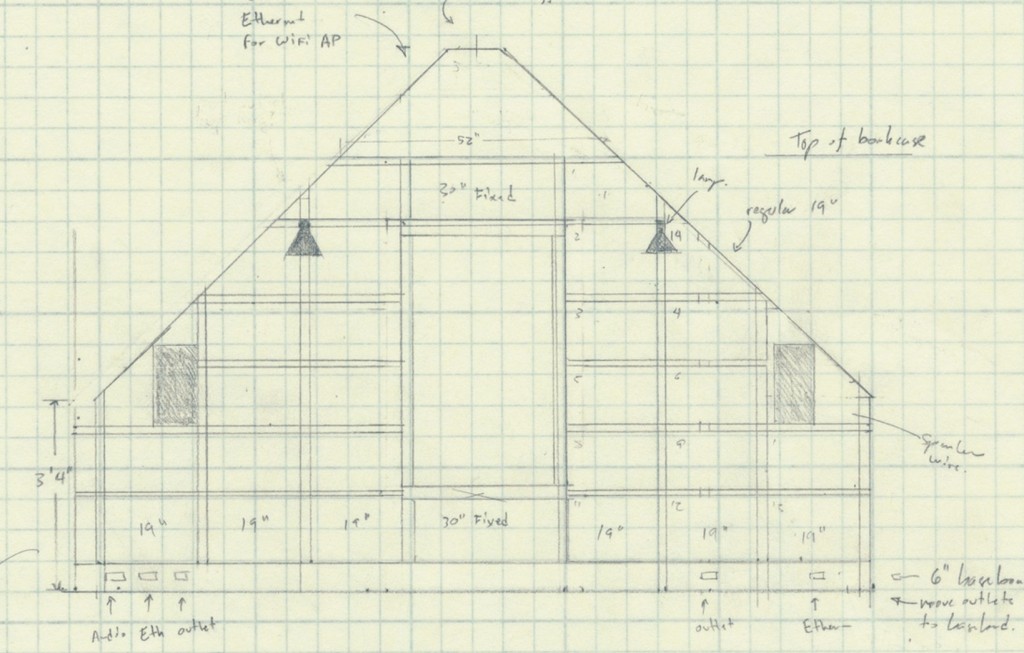



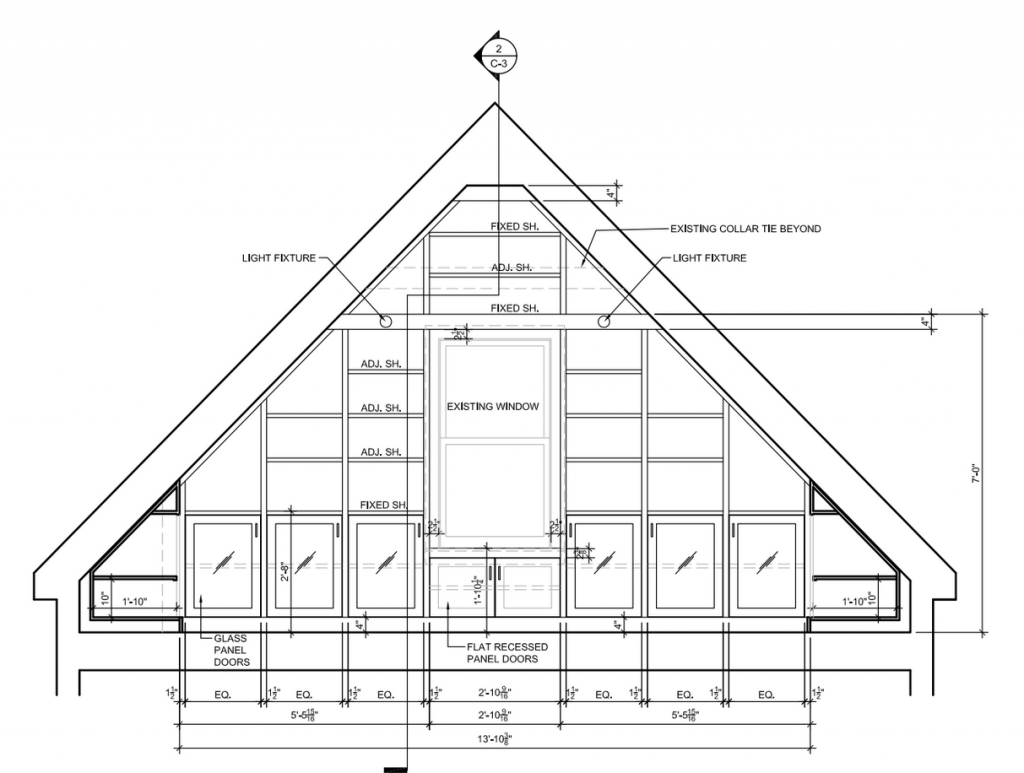
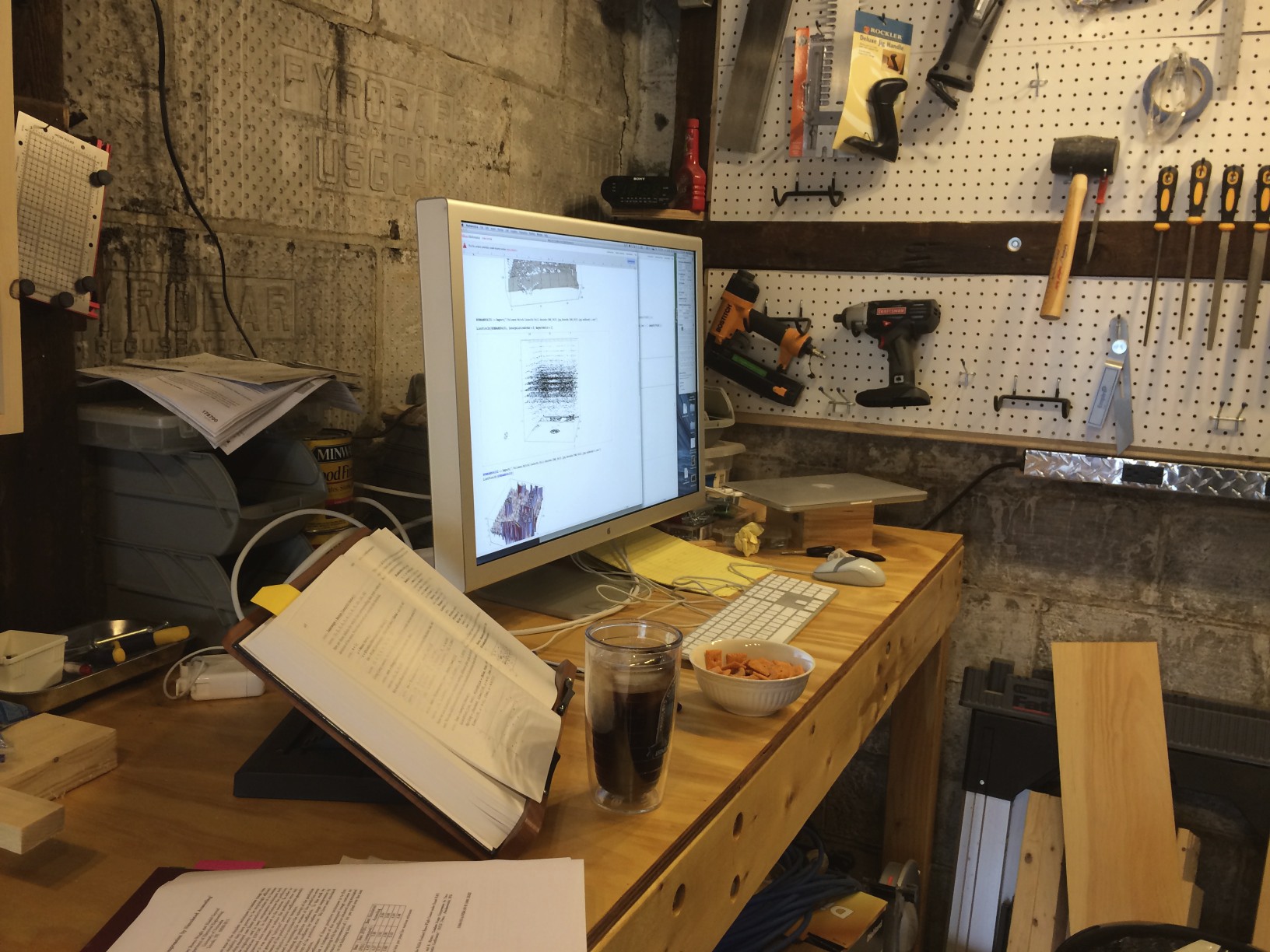




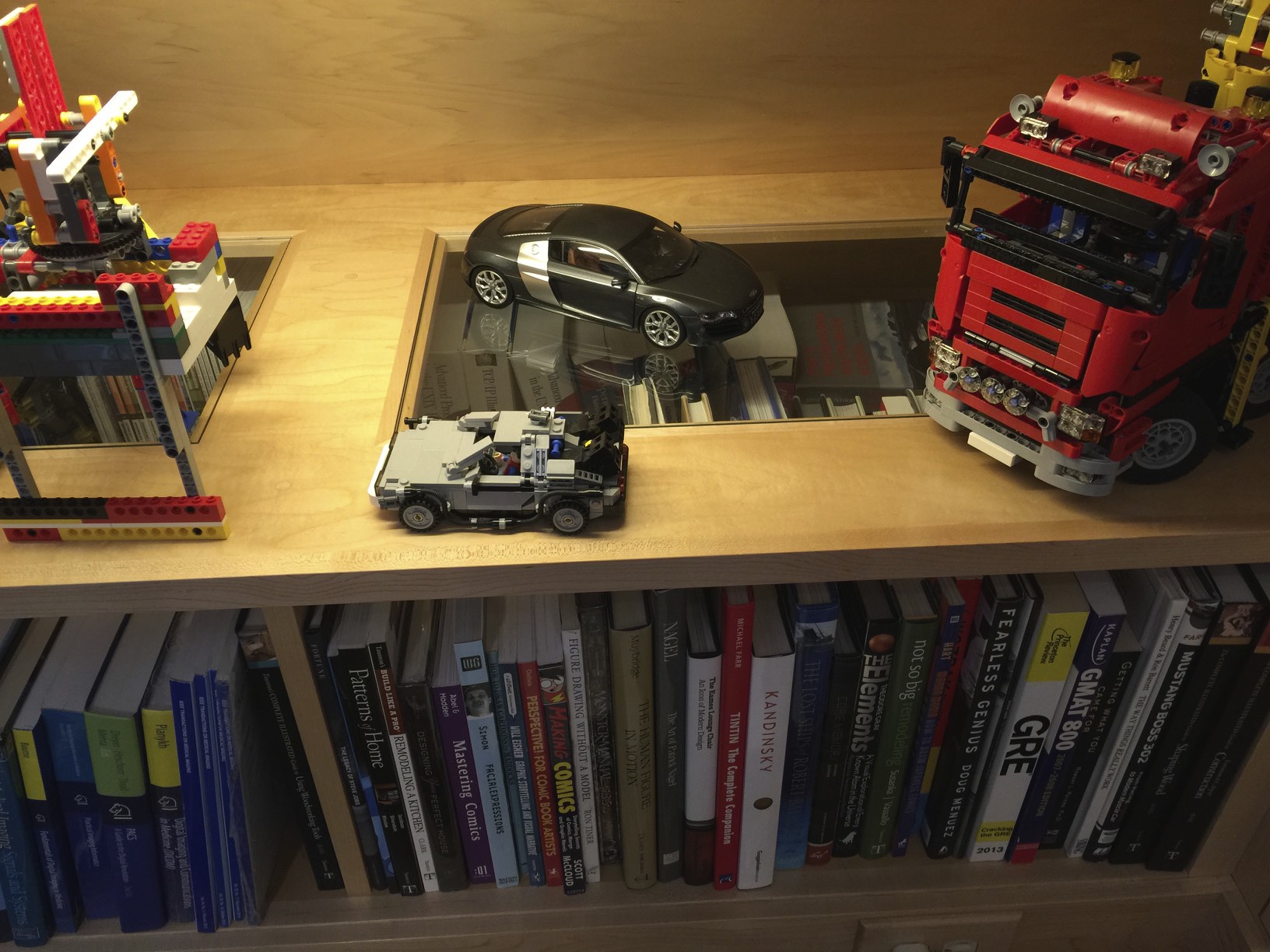
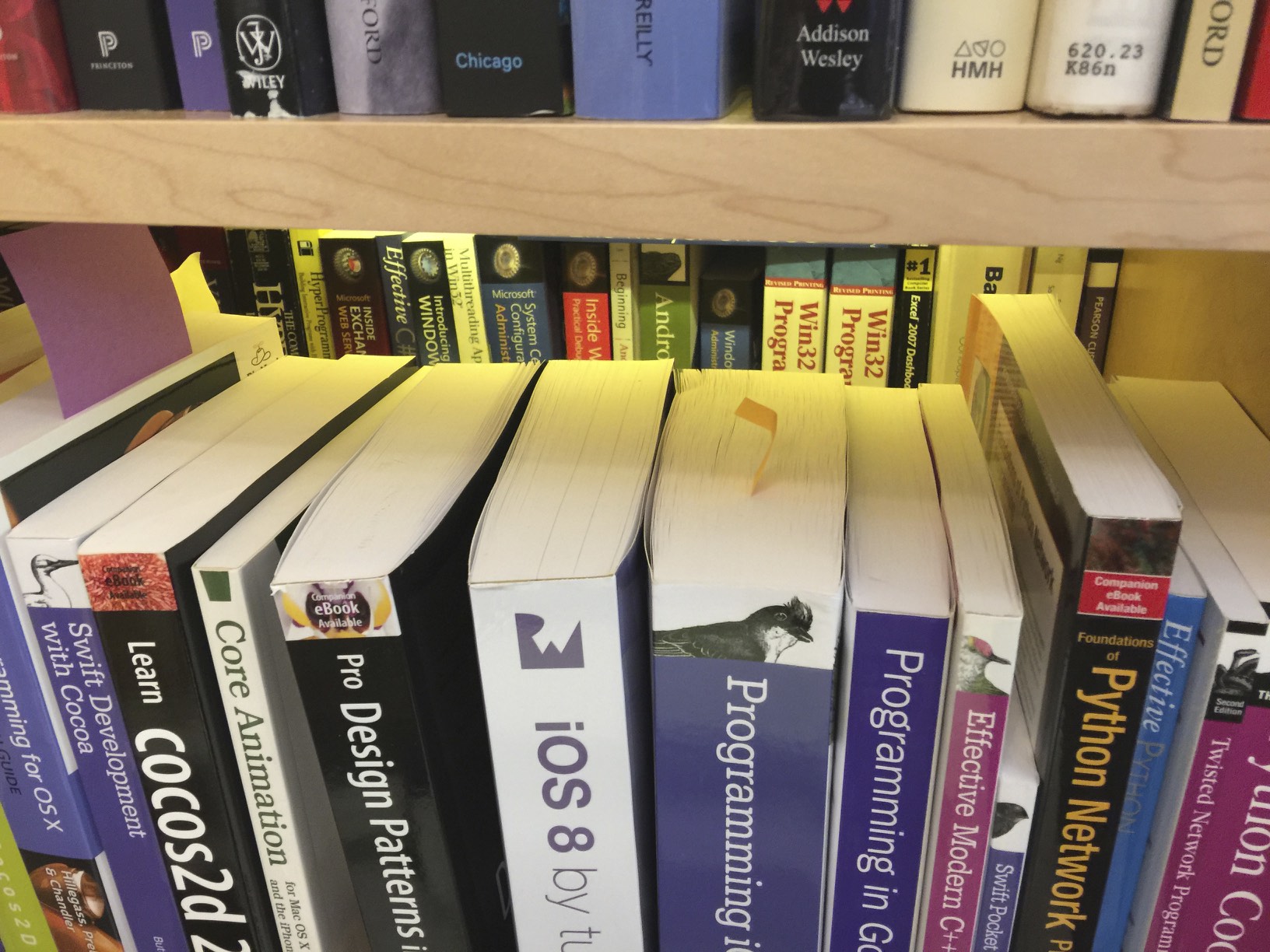

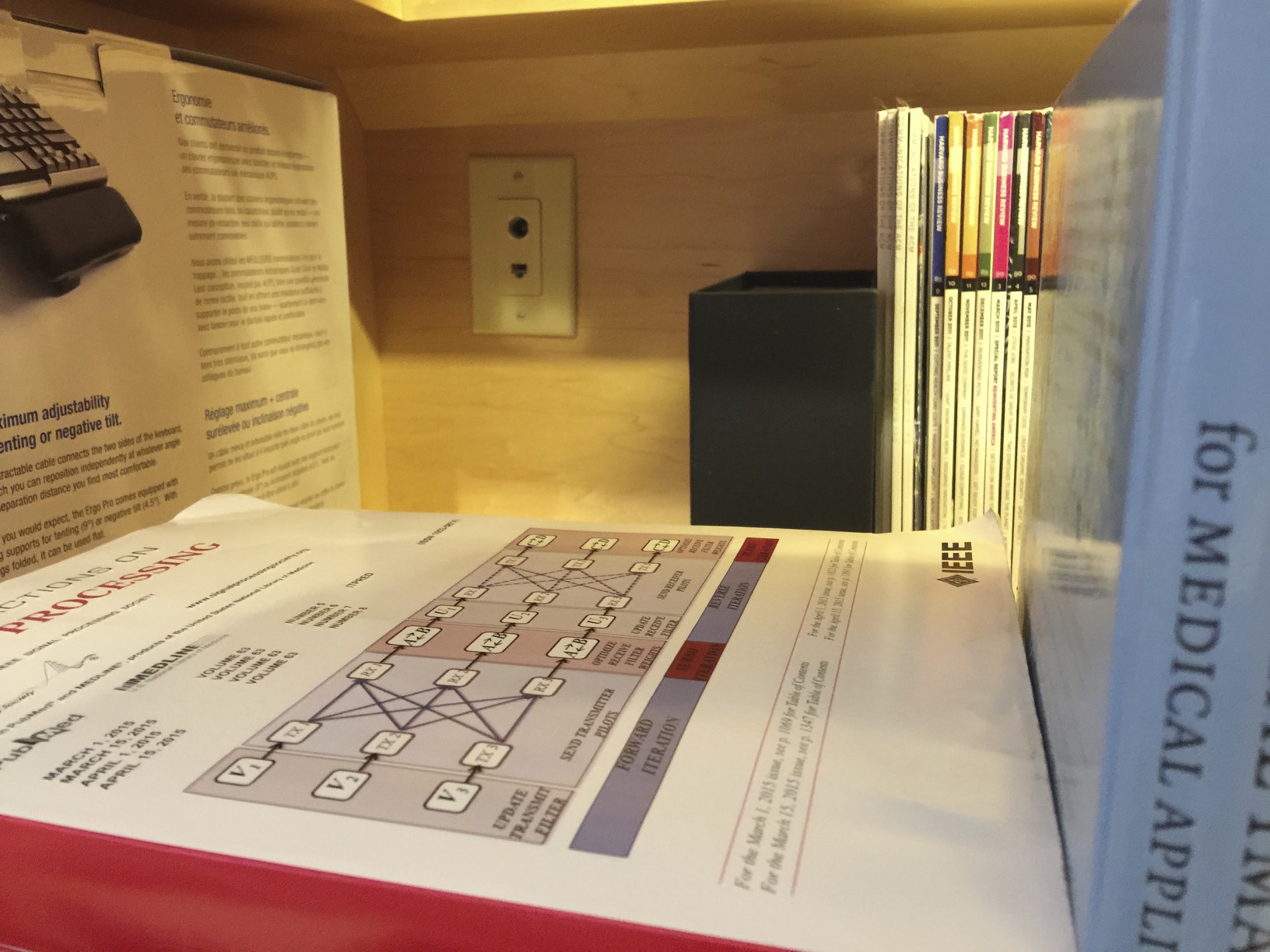

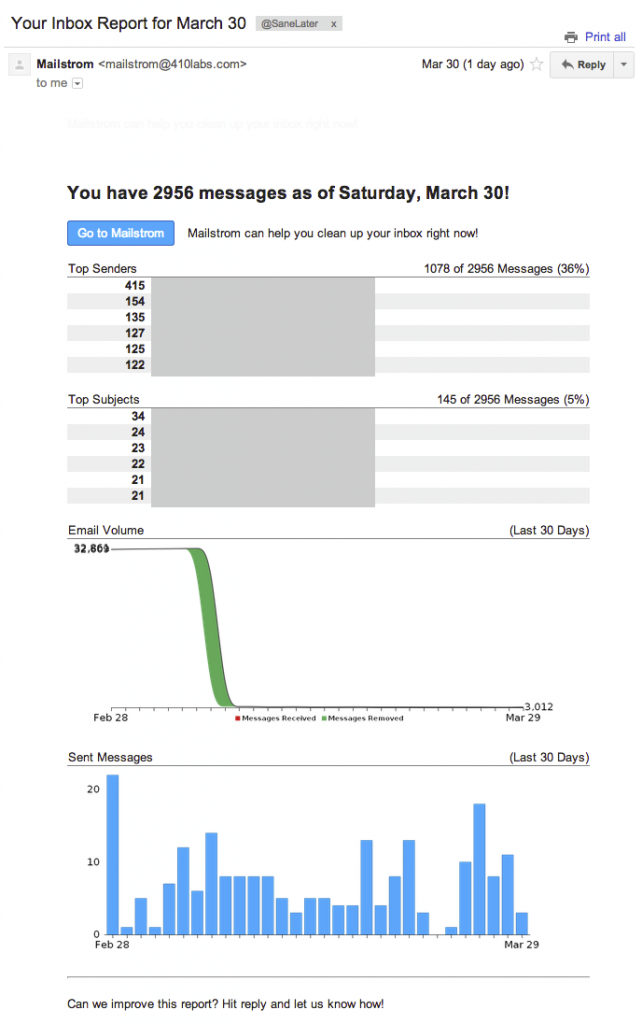
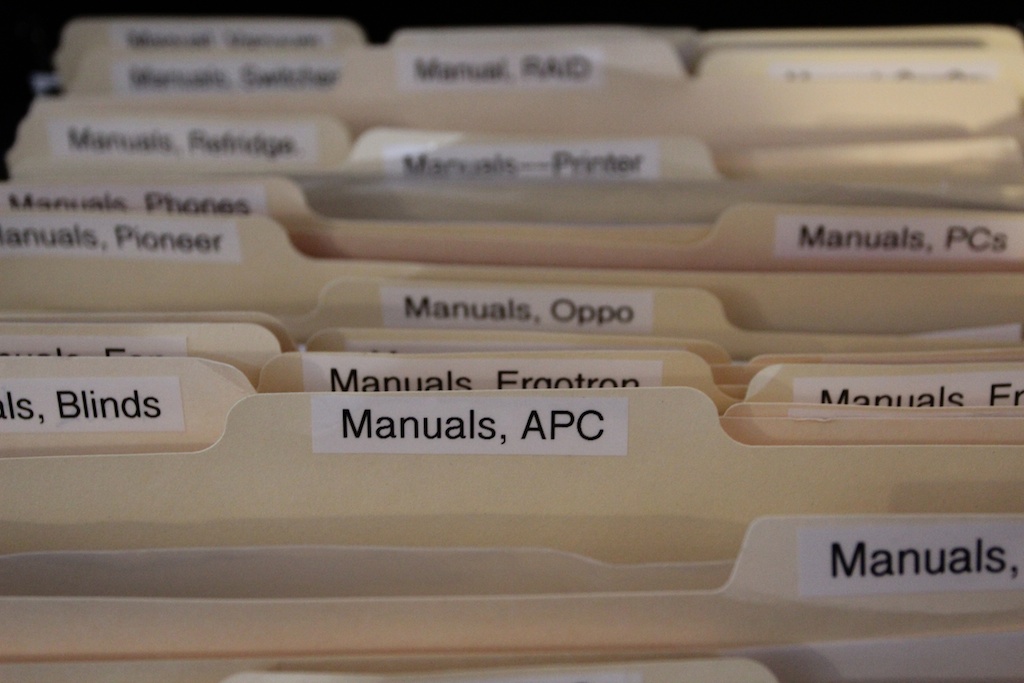

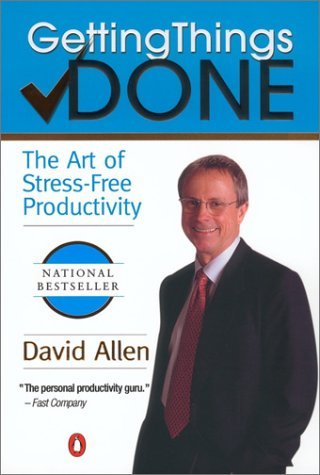 I first read David Allen’s book
I first read David Allen’s book 
