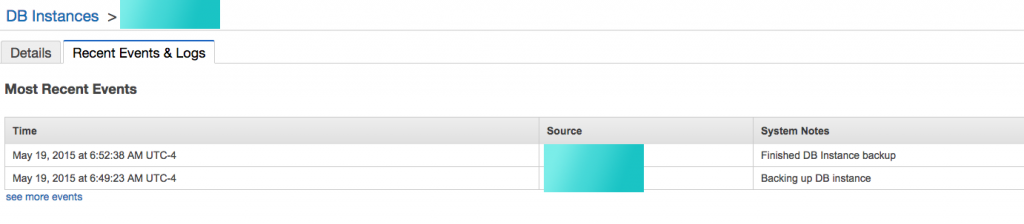A significant number of folks have asked about my thoughts on the new Mac Pro… so here we go. I promise not to tell you the same nonsense you have already read everywhere else (lighted ports, etc.).
Some background: I bought an 8-core 2008 Mac Pro on the day they were available for pre-order. It was my main workstation for years, until September 2012, when the speed and RAM ceiling became painful enough to upgrade to the “2012” Mac Pro, a 12 core 2.4 GHz machine. Clock for clock, that upgrade yielded compute performance roughly double the 2008 Mac Pro.
I wasn’t sure what to expect with that upgrade, nor was I sure what to expect with the new 2013 Mac Pro. Because of price, I elected to try a 6-core machine with the D500 video, 1 TB flash, and 64 GB of OWC RAM.
I recently ran some performance tests to see how things are going with the types of computing I do. One test is a unit test of some code I am writing. The code talks to several VMs on a third Dell VMware ESXi box and spends most of its time in select() loops. There was almost no performance difference between the old and new Macs–about 3%, which isn’t surprising.
However, I have some code that runs on local disk and does heavier CPU work. One of the pieces of code shoves a lot of data through a commercial database package inside of a VM. The VM is configured with 8 cores and 16 GB of RAM on both machines. We’ll call this Test A.
Another test does extensive CPU calculations on a multi-gigabyte dataset. The dataset is read once, computations are done and correlated. This runs on native hardware and not inside of a VM. We’ll call this Test B.
|
old Mac Pro1 |
new Mac Pro2 |
Retina 13″ MacBook Pro3 |
|
Test A: |
65.6 seconds |
38.1 seconds |
N/A (not enough RAM) |
| Test B: |
82.3 seconds |
52.9 seconds |
67.8 seconds |
1 2012 Mac Pro, 12-core 2.4 GHz, 64 GB of RAM, OWC PCIe flash
2 2013 Mac Pro, 6-core 3.5 GHz, 64 GB of RAM, Apple flash
3 2013 Retina MacBook Pro 13″, 2-core 3 GHz i7, 8 GB of RAM, Apple flash
As you can see, the new Mac does the same work in about 40% less time. The CPU work here is in the range of 1-3 cores; it doesn’t scale up to use all the available cores. To keep the tests as fair as possible, the old Mac Pro is booting from a 4-SSD RAID 0+1 and the test data lived on a OWC PCIe flash card. None of these utilize the GPUs of the old or new Macs in any fashion, nor is the code particularly optimized one way or the other. I ran the tests 3 times per machine and flushed the buffer caches before each run.
Does the Mac feel faster day to day? Maybe. In applications like Aperture, where I have 30,000 photos, scrolling and manipulation “seems” a heck of a lot better. (For reference, the old Mac has the Sapphire 3 GB 7950 Mac card. I don’t have an original Radeon 5770 to test with, having sold it.)
The cable mess behind the new Mac is the same as the old Mac. In fact, it’s really Apple’s active DVI adapters for my old Apple monitors that contribute to most of the cable mess. Once the Apple monitors start to die, that mess will go away, but until then I see little reason to upgrade.

The physical space of the new Mac pro is a significant advantage. The old Pro uses 4 sq ft of floor space w/ its external disk array. The new Pro by itself actually consumes a footprint smaller than a Mac Mini (see photo at end of this post)!
The fan is quiet, even under heavy CPU load. The top surface seems to range from 110 F — 130 F; the old Mac has a surface exhaust range from 95 — 99 F at the time I measured it. So it’s hotter to the touch, and indeed the sides of the chassis range from 91 F at the very bottom to about 96 F on average. For reference, the top of my closed Retina MacBook at the time I’m writing this is about 90 F and the metal surface of the 30″ Cinema display runs around 88 F to 90 F in my measurements (all measured with an IR non-contact thermometer ).
).
Because there is no “front” of the new Mac Pro, you can turn it at any angle that reduces cable mess without feeling like you’ve got it out of alignment with, say, the edge of a desk. This turns out to be useful if you’re a bit particular about such things.
On storage expansion, there’s been a lot of concern about the lack of putting drives into the new Pro. Frankly, I ran my 2008 machine without any internal disks for years, instead using an Areca 1680x SAS RAID. I’m glad to see this change. There’s lots of consumer-level RAIDs out there under $1000, but I’ve given up on using them–performance is poor and integrity is often questionable.
I am backing up to a pair of 18 TB Thunderbolt Pegasus systems connected to a Mini in my basement, and bought an Areca ARC-8050 Thunderbolt RAID 8-Bay enclosure and put in 24 TB of disks for the new Pro. Sadly, while it’s fine in a closet or basement, it turns out to be too loud to sit on a desk, so I bit the bullet and ordered a 10 meter Thunderbolt cable. I haven’t received the cable yet, so I haven’t moved my data off my Areca SAS RAID in my old Pro yet. But once that is done, I expect to stop using the old 8 TB SAS RAID and just use the new RAID. These are expensive storage options, but the cheap stuff is even more expensive when it fails.
enclosure and put in 24 TB of disks for the new Pro. Sadly, while it’s fine in a closet or basement, it turns out to be too loud to sit on a desk, so I bit the bullet and ordered a 10 meter Thunderbolt cable. I haven’t received the cable yet, so I haven’t moved my data off my Areca SAS RAID in my old Pro yet. But once that is done, I expect to stop using the old 8 TB SAS RAID and just use the new RAID. These are expensive storage options, but the cheap stuff is even more expensive when it fails.
So, should you buy the new Mac Pro?
I don’t know.
For me, buying this Pro was never about upgrading from my old Pro, but rather upgrading my second workstation–a maxed out 2012 Mac Mini that struggled to drive 30″ displays and crashed regularly while doing so (it’s stable with smaller displays, but in the sample size of four or five Minis I’ve had over the years, none of them could reliably drive a 30″–Apple should really not pretend that they can). In the tests above, I’ve ignored the 900 MHz clock difference, but clearly that contributes to the performance for these kinds of tests.
What about price? This new Mac Pro ran me about $6100 with tax, shipping, and the OWC RAM upgrade. The old Mac Pro cost about $6300 for the system, PCIe flash, SSDs, brackets, video card upgrade, and OWC RAM upgrade. (The disk systems are essential to either Mac as a main workstation, but also about the same price as each other.) I don’t view the new Mac Pro as materially different in price. Pretty much every main workstation I’ve had in the last 12 yrs has run into the low five-figures. In the grand scheme of things, it’s still cheaper than, say, premium kitchen appliances, though perhaps it doesn’t last as long! On the other hand, I’m not good enough at cooking that my kitchen appliances are tools that enable income. If I wasn’t using my Macs to make money, I doubt I’d be buying such costly machines.
While I am not a video editor, and just do some 3d modeling for fun as part of furniture design or remodeling projects, I feel this machine is warranted for my use in heavy CPU work and/or a desire for a lot of monitors. I’m not in the target GPU-compute market (yet?), but I do want a big workspace. There’s no other Mac that offers this (I get headaches from the glossy displays Apple offers, though the smaller laptops screens are ok).
So now on my desk, I have a pair of Pros, each driving a set 3×30″ displays, which matches the work I am doing right now. I haven’t had a video lock up for 12 days and counting, which has proven a huge time saver and frustration reducer, so I’m happy that I jumped on this earlier than later.